eduroam wifi network
Edge Hill University provides an eduroam wireless network across our campuses. With eduroam, you can login with any wifi compatible phone, tablet or computer to give you secure access to the internet and other Edge Hill online services.
Connect to eduroam in the list of wireless networks and log in when prompted:
- Username: [email protected]
[email protected] for students or [email protected] for staff - Password: your usual Edge Hill network password (you will need to change this each time it expires)
While we have tested eduroam with a variety of mobile devices, the exact process for connecting varies, so we can’t provide definitive step-by-step instructions.
If you need assistance connecting your device to eduroam:
The geteduroam app has installers for a range of devices which guide you through connecting to eduroam.
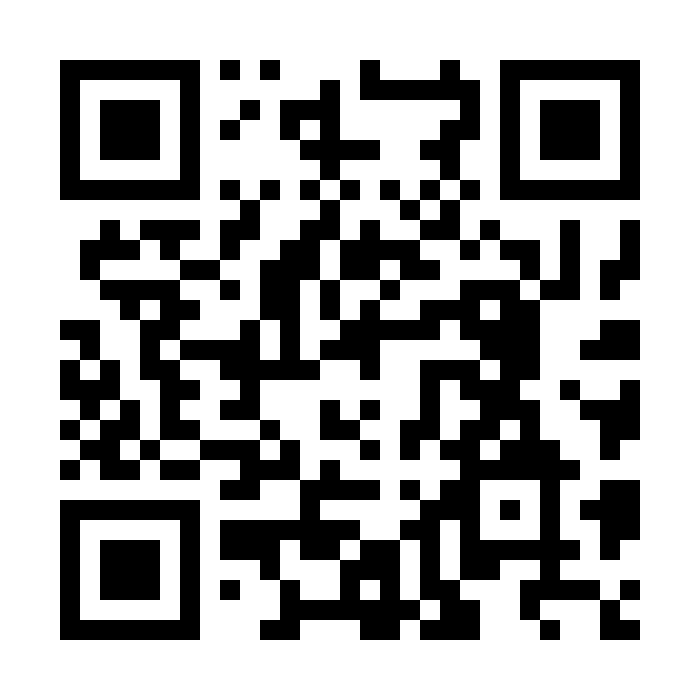
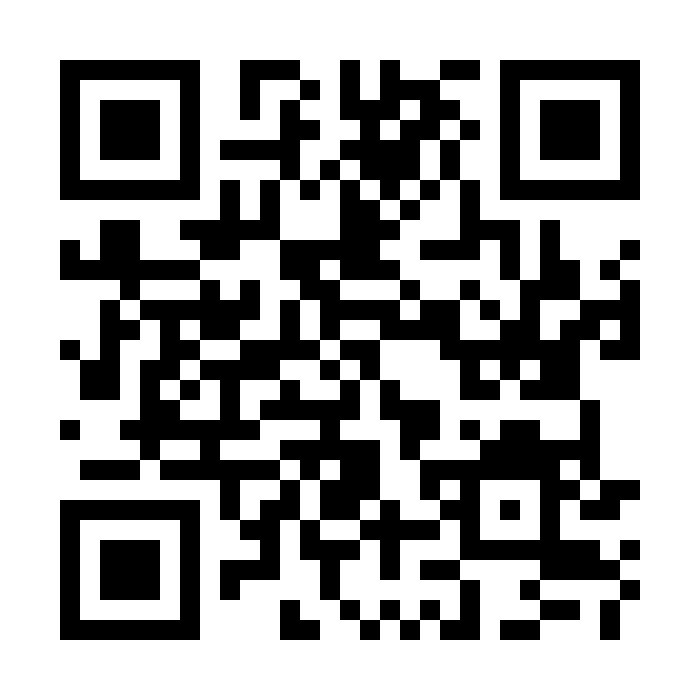
Alternatively, to install and configure manually you can download the current eduroam certificate. On Android this should be installed as a wifi certificate.
Visiting staff and students from other institutions
If you are visiting Edge Hill from another institution that supports eduroam, then you can connect to our wifi network. Just ensure you login with your full username, including the name of your own institution, for example:
We recommend you ensure eduroam works correctly at your home institution before visiting Edge Hill.
Connecting to eduroam at other institutions
eduroam wifi networks are available in hundreds of locations across the UK and thousands of places worldwide. So, when you visit another university or college the chances are you’ll be able to login with eduroam. Browse a map of sites or download the eduroam Companion app for iOS and Android.
You should ensure you connect to eduroam at Edge Hill before visiting another institution – your host may not offer support in connecting your device.
Get the eduroam app
iPhones & iPads
If you are unable to connect using the simple method described above, you should install the geteduroam app from the Apple App Store.
This app is designed to manage your eduroam connection for you.
Android Devices
If you are unable to connect using the simple method described above, you should install the geteduroam app from the Google Play Store.
This app is designed to manage your eduroam connection for you.
- Tap settings
- Tap wifi
- Tap eduroam
- Input your identity (this is your Edge Hill username)
- Input your password
- Select ‘do not validate’ for CA Certificate (your ‘connect’ button will then become clickable)
- Tap Connect (NOTE: this is NOT a secure connection, but we’re only using it briefly, until step 16 below)
- Open the Google Play store, and search for ‘eduroam CAT’
- Install the eduroam app
- Open the eduroam app
- Tap manual search to the ‘on’ position
- Input Edge Hill and tap search (NOTE: Edge Hill is two words)
- Tap Edge Hill University (when it is found)
- Tap the install button
- Install profile, tap ‘yes’.
- Now disconnect from your unsecure eduroam connection by forgetting the network
- In the eduroam app, input your username, password and click the install button
- Your device will now establish a secure connection to eduroam