Download files and folders from OneDrive or SharePoint
You can download files and folders from OneDrive or SharePoint Online to your computer with just a few clicks. Here’s how:
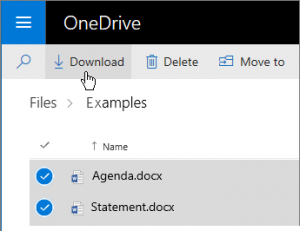
- On your OneDrive or SharePoint Online website, select the files or folders you want to download.
- Select Download.
- If your browser prompts you, choose Save or Save As and browse to the location where you want to save the download. Some browsers just start saving right away to a Downloads folder on your computer.
If you select multiple files or folders and then select Download, your browser will start downloading a .zip file containing all the files and folders you selected. If you’re in a folder and you select Download without selecting any files or folders, your browser will begin downloading all contents of the folder.